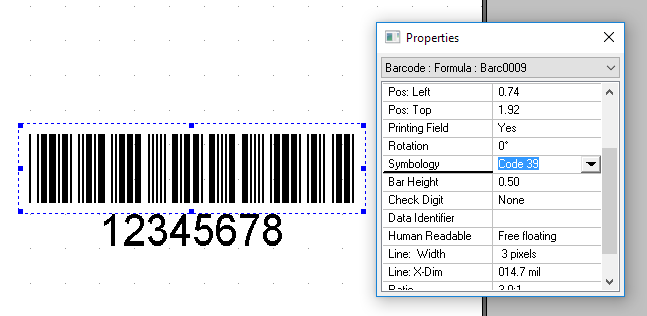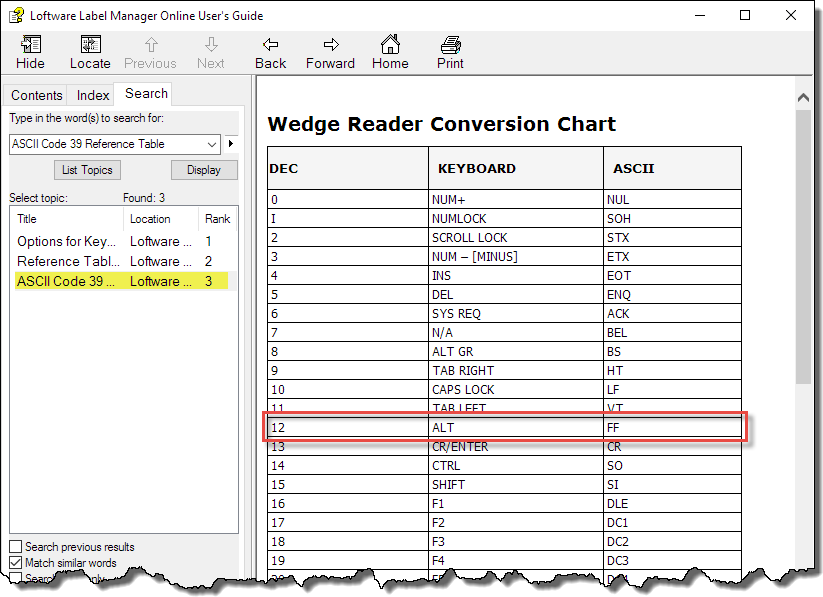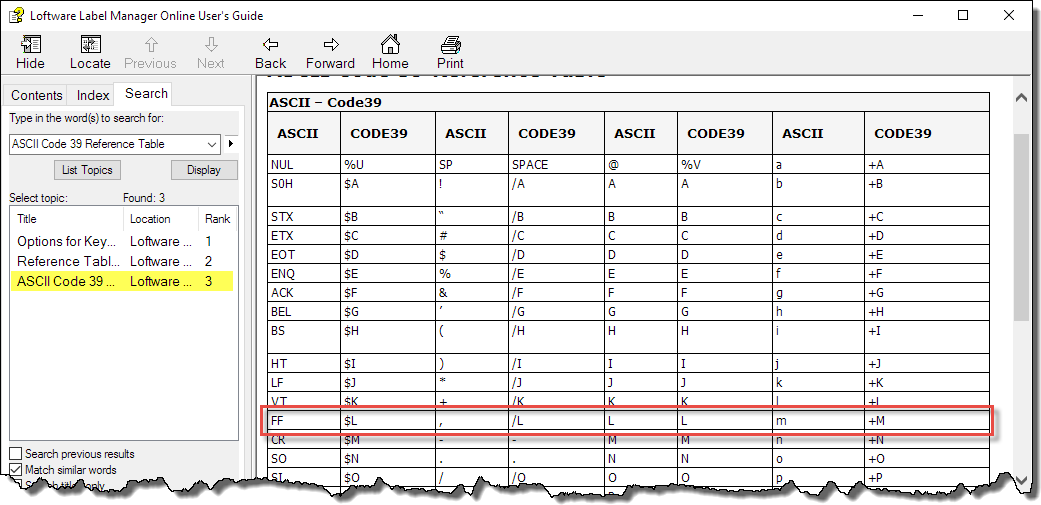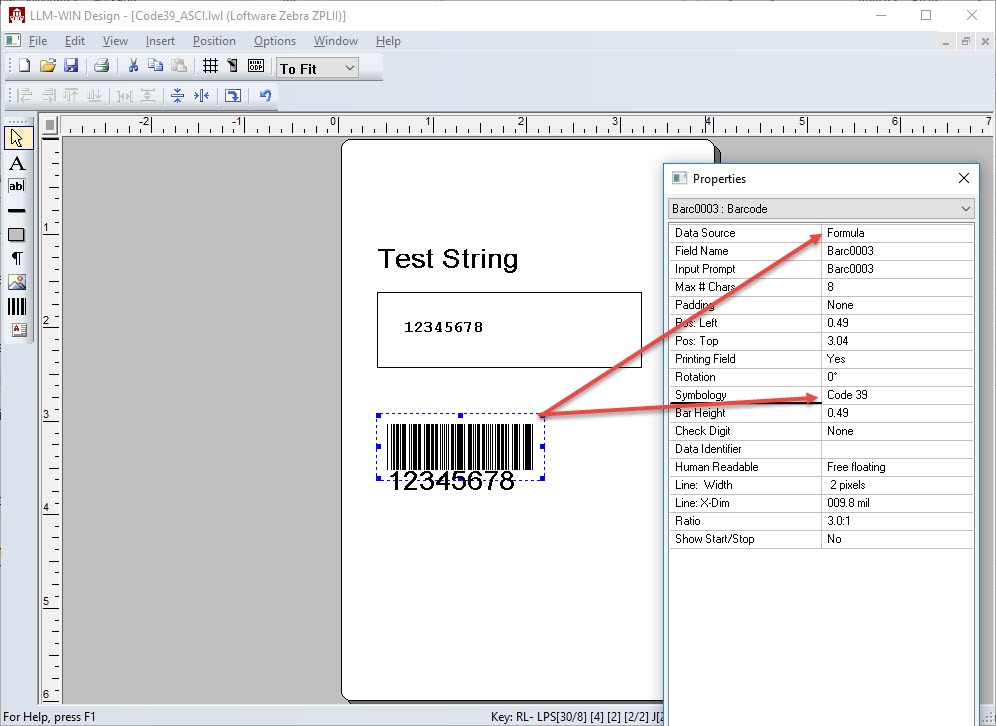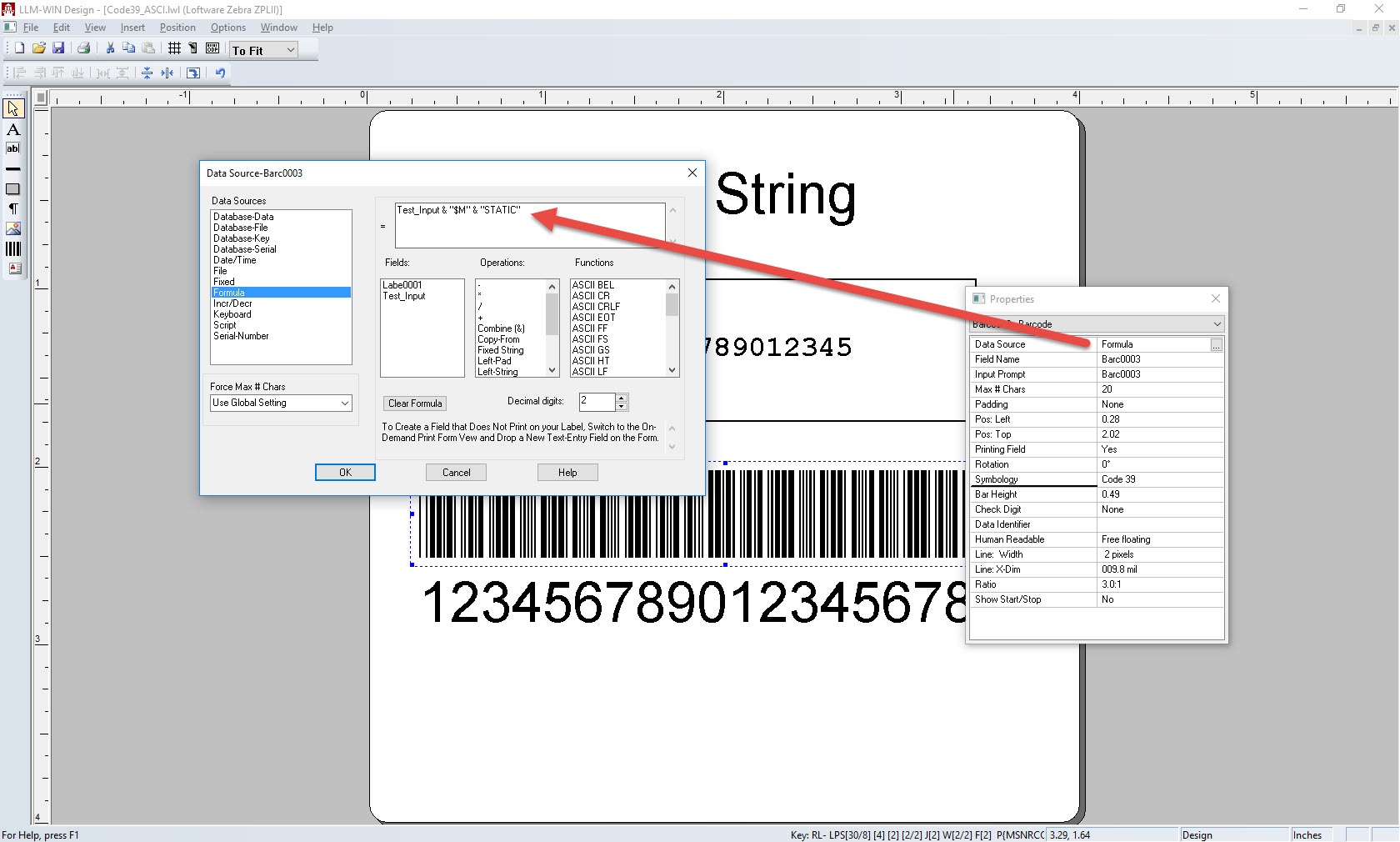Encoding a Keystroke Character Within A Code 39 Symbology
Description
A key sequence is typically used where the user wants to invoke a specific keyboard action when reading the data from a barcode with a barcode scanner. Requirements to encode a key sequence within a barcode are outlined in the following.
Note
Symbology![]() Grouped bar and space patterns used to represent different characters, designed to meet the needs of a specific application or industry. Refer to the advanced bar code symbologies that are supported by Loftware that include PDF 417, Maxicode, MicroPDF, Datamatrix, PostNet, QR, TLC39, and GS1 Symbologies. must be Code 39
Grouped bar and space patterns used to represent different characters, designed to meet the needs of a specific application or industry. Refer to the advanced bar code symbologies that are supported by Loftware that include PDF 417, Maxicode, MicroPDF, Datamatrix, PostNet, QR, TLC39, and GS1 Symbologies. must be Code 39![]() The 3 of 9 bar code is a variable length, discrete, self-checking, bidirectional, alphanumeric bar code. Its character set contains 43 meaningful characters: 0-9, A-Z, -, ., $, /, %, *, and space. Each character is composed of nine elements: five bars and four spaces. Three of the nine elements are wide (binary value 1), and six elements are narrow (binary value 0). The character (*) is used for both start and stop character.. Do Not Use Code 39 (Full ASCII).
The 3 of 9 bar code is a variable length, discrete, self-checking, bidirectional, alphanumeric bar code. Its character set contains 43 meaningful characters: 0-9, A-Z, -, ., $, /, %, *, and space. Each character is composed of nine elements: five bars and four spaces. Three of the nine elements are wide (binary value 1), and six elements are narrow (binary value 0). The character (*) is used for both start and stop character.. Do Not Use Code 39 (Full ASCII).
|
The desired scan output of a barcode using a Wedge barcode scanner needs to have an 'ALT'+C sequence encoded in the data when read by the scanner. The 'ALT' key is represented in a barcode field formula using the '$L' literal string. |
Wedge Barcode Scanner |
| Wedge Reader Conversion Chart. Fig.1 |
To determine this, refer to the Wedge Reader Conversion Chart (Fig.1) in the Loftware Label |
|
Next referencing the ASCII Code 39 Reference Table (Fig.2) in the same guide (access through Design32 Help Menu). The ASCII value 'FF' is represented as '$L' in the Code 39 conversion. The barcode label field formula would have to contain a '$L' & 'C' as part of the formula to produce the required output. In addition the user would need to enable Code 39 Full ASCII on their wedge or serial barcode scanner. Sample formula: Test_Input & "$L" & "C" & "STATIC" |
ASCII Code 39 Reference Table Fig.2 |
The example to follow demonstrates the use of the code "$M" character encoding in a barcode formula.
"$M" character represents a carriage return keystroke.
How to Construct a Barcode Containing a Keystroke Character:
- Create a label and add a barcode
- Set the barcode Symbology to Code 39 (not Code 39 (Full ASCII))
- Set the Max # Char to - 15
- Set the barcode Data Source
 Where data is extracted to produce labels. Loftware Label Manager provides a variety of data sources, including the keyboard, a database, serial number, a formula, via the UCC or UPN Wizard. For RFID labels and tags, data can come from the Keyboard data source or by configuring data blocks using the Block Configuration data source. to Formula
Where data is extracted to produce labels. Loftware Label Manager provides a variety of data sources, including the keyboard, a database, serial number, a formula, via the UCC or UPN Wizard. For RFID labels and tags, data can come from the Keyboard data source or by configuring data blocks using the Block Configuration data source. to Formula - Create the formula (as shown) using "$M" to represent the 'Enter' (carriage return) key
Test_Input & "$M" & "STATIC" - Add a text box and name it "Test_input".
- Go to View | On Demand Print
- Enter the word INPUT in to the field "Test_Input"
- Print the the label
- Test with a barcode scanner that has Code 39 Full ASCII enabled
-
The scan results should show output like this:
Note
'INPUT' would be the keyboard entry used when printing the label; the "$M" represents a carriage return, which moves the next data segment, 'STATIC', to the next line in the actual scan output.
Note
- Barcode must be Code 39 and NOT Code 39 (Full ASCII) symbology
- Requires a barcode scanner that has Code 39 Full ASCII enabled to be able to translate the key sequence within the barcode correctly
(refer to the scanner's documentation on how to accomplish this) - ASCII Code 39 and Wedge Reader Conversion Charts are included in the Reference Tables section of the Loftware Label Manager (LLM) Online User's Guide and can be access through the Design32 application by navigating to HELP | Loftware Label Manager Online User's Guide
Article Number
2017137
Versions
LLM 10.x, 11.x
Environment
All supported LLM/LPS environments